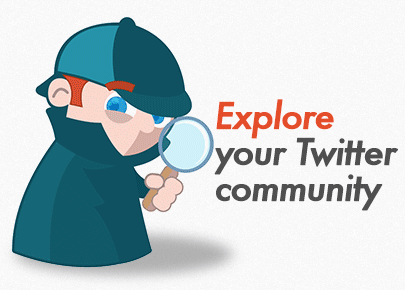Updated: August 9th, 2014
Understanding Google+ circles and how to use them to begin building an active, engaged audience continues to be the holy grail that new users, especially businesses, are trying to achieve. Here are the answers to some of the most frequently asked questions about circles as well as additional resources with more information to help you learn to master Google Plus circles.
1) What are Google+ circles?
Circles are the way you group the people you follow on Google+. The default circles for profiles are "Friends, Family, Acquaintances and Following," and the default circles for pages are "Following, Customers, VIPs and Team members," but you can delete them or rename them if you prefer, and you can add additional circles and name them as you see fit. There is no right or wrong way to set up your circles, so the best way is the way that works best for you.
Example of how I have one of my pages circles set up.
Hint: Determining your main goals for your Google+ profile or page(s) is a good strategy to help you organize your circles. Ex: Create prospects, leads and customers circles for your business page.
2) What happens when you "circle" someone?
Similar to following people on Twitter, you follow people on G+ by adding them to your circles. When you add someone to your circles, you will see the content they choose to share with you. If someone adds you to their circles, they will see the content you choose to share with them. The diagrams below depict an overly simplified version of what content is seen when you follow someone that does not follow you back; when someone follows you when you don't follow back; and when you follow someone that is also following you.
"Amber" follows "Bob" but Bob doesn't follow Amber.
The posts that Bob chooses to share publicly will appear in Amber's stream.*
Bob will not see Amber's public posts unless he visits her profile page.**
Bob follows Amber but Amber doesn't follow Bob.
The posts that Amber chooses to share publicly will appear in Bob's home stream.*
Amber will not see Bob's public posts unless she visits his profile page.**
Amber and Bob both follow each other.
Amber's public posts will appear in Bob's home stream.*
Bob's public posts will appear in Amber's home stream.*
*Note that settings can be adjusted per circle to turn off posts to home stream. In that case, the way to see them is to view the circle.
**Note that if someone shares to extended circles or if someone in your circle has recommended a post by giving it a +1, you may see someone's post in your streams even if you do not have them circled.
A lot of people who are new to G+ tend to think that they need to "follow back" everyone that circles them; however, since the limit on the number of people you can circle is 5,000, you may as well forget that strategy as it can only work until you reach that limit. The best advice I can give you is to circle people that you want to follow and don't play the follow/unfollow game or you will likely end up with lots of followers, but little engagement.
3) How do I find people to circle?
There are several ways to find people to circle on Google+. You can follow people that are on the SUL (suggested users list); you can add shared public circles; you can perform searches and find people based on the results; you can click hashtags to see others who have used them; you can join communities to meet people with similar interests; you can find people through post comments; you can find people who attend events/hangouts on air, etc. You can also use
+NOD3x (
www.NOD3x.com) to find popular posts in your niche. There is no wrong way to find people to circle; however, if you are business, you will likely want to try to target those that are most likely to be interested in your product or service.
4) How do people find me on Google+?
While it is not hard to find people to circle, getting found by others is a little more difficult! First of all, you are likely not going to be on the SUL at first (in fact, the majority of users will never be on the SUL) so that takes away that option. You are probably not going to be included in very many shared public circles at first... another option gone. That means you are basically relying on getting found by people searching (and showing up high in the results) and getting added by people you engage with in communities and on posts - and that can take time - a LONG time!
There is another option to grow your following and that is to proactively add people to your circles that are likely to add you back. You can do this by adding people one at a time on a case-by-case basis; by adding shared public circles on a regular basis; or by adding people in bulk using
+Circloscope. Remember that whenever you add people to your circles, you will want to take the time to "vet" your circles to decide who to move into more permanent circles and who to remove. Vetting a circle basically means viewing the stream to look for people you might be interested in getting to know (read their about us, look over their posts, etc.) and then moving them to one of your "keep" circles and eventually deleting the rest. The key is that not only does this help you find people, it will allow people to "discover" you because (see #2) - many people will follow you back.
You will also help people find you by engaging on other people's posts, being active in communities, displaying your Google+ badge or link on your blog, website, etc. AND of course by posting good quality content. That all goes without saying; however, it is not the focus of this post.
5) Isn't what you just described, adding circles, keeping a few and then deleting the rest the same thing as the follow/unfollow game - like on Twitter?
No, I don't think it is. Unfortunately, it can be difficult to decide who to follow without viewing someone's stream, which may or may not be shown to the public (and there aren't any "circle viewers" at the current moment - hint hint
+CircleCount - we need to talk) so the only way to really decide whose content interests you when you add a shared circle is to view the stream. I recommend giving it a few days or even a week before you delete the circle to give people a chance - just because someone posts a
#caturday post once a week (or
#goaturday - shout out to
+Michael Chase) doesn't mean that they don't share anything that might interest you the rest of the week.
6) What can I do to make myself more likely to get followed?
Here are just a few suggestions to make yourself more likely to get circled by others on Google+.
- Upload a profile photo - people do not like to circle "blueheads." I will not even consider following someone who does not have a profile photo and would never put them in a shared circle... with one exception...

- Complete and optimize your "about" section; using keywords can help you get found in searches and many people do read your bio before adding you to their circles. Hovering over someone's name will bring up their "hovercard" and although there is very limited information available, it is important that you have a cover photo and have set your location. In fact, +Stephan Hovnanian has an awesome post showing 19 (and counting) places that display your hovercard across Google - go ahead, hover over him and then circle him!
- Create a free profile (or update yours if it is already indexed) on www.circlecount.com and add some tags (keywords) as well. +CircleCount is free and provides stats to help you better understand Google+. This is also where you can see whether or not you have been included in any shared circles.
7) What are "shared" circles?
A shared circle is simply a circle that is shared. If you share the circle publicly to your stream, anyone who comes across it can add it. Anyone can share a circle on Google+; however, if no one adds these circles, they won't do the people included much good - and the way to reach more people to add the circles is by encouraging those included to share it.
In my opinion, there are "levels" of shared circles and I think it is important to understand the difference:
- The first is a small, curated ("cherry picked") circle share - a very desirable circle to be included in; although it may not get many shares, it will likely be added by many of the person's followers and can bring those included some very targeted connections. Being included in a circle like this is basically being recommended as someone to follow. These circles can usually be added without much "vetting" as they have already been selected and are people known to the person sharing.
- The second is a niche circle that is likely larger and less carefully curated that could be shared by anyone, but would likely be shared by someone in the niche. Doing a search for "real estate circle" or "lawyers circle" for example might bring up a few of these types of circles. When you add these circles, you would expect that many of the posts in the stream will be ones that someone in the niche would be interested in reading.
- The third is an interest based circle - such as a photography circle. These circles are usually larger and get more shares. You would generally want to "vet" these by adding them to a "sort" circle and looking through the stream.
- The fourth is what +Dustin W. Stout has coined a "chain letter" circle. Basically, it is a circle that strongly encourages sharing or even requires it. While these circles usually get the most shares and lots of adds, they are frowned upon (hated) by many here on Google+. They are usually "all types of people" rather than niche or interest based. One thing I would like to point out is that one of the reasons that circle curators use the "you must share" requirement is because many who build these circles use +Circloscope to help build them and the only way someone will be detected if building a circle of sharers is if they have shared the circle.
The bottom line is that whether the person creating a large shared circle tried to create a "good" circle or not, these circles really contain all kinds of people and need to be vetted. If you add these by creating new circles and naming them with the name of the person who created the circle, you will soon figure out which ones made the effort and which ones did not. I have added dozens of these circles by people that I consider "good" circle creators - the only ones that you will see me share - and I have met tons of great people and get incredible engagement.
You can also use
+Circloscope to combine shared circles and filter them to remove those that are inactive (haven't posted in awhile), that do not have profile photos, that are already following you, etc. Watch the video below to learn more.
8) You have over 80,000 people in your circles - how do you manage that many followers?
Actually, I have less than 5,000 IN my circle, just like everyone else; 80,000 people have me in their circles. There is a big difference though between having 500 people in your circles and 5000, so be sure to understand how to
control your notifications and "adjust the volume" before adding too many or you will be in notification hell. I am still tweaking mine. As far as managing circles, such as un-following people that I have not engaged with or that become inactive, I use
+Circloscope.
If you are new to Google+, come visit me and say hi at
http://gplus.to/chrisdegraff. Don't be afraid to leave comments on my posts - and let me know that you are "new" to Google Plus so I can help point you in the right direction!
To truly master the art and science of circles on Google+, I highly recommend that you circle
+martin shervington and watch his video tutorials. You can learn more on his website
www.martinshervington.com.
Disclaimer: I am now one of the co-founders at +Circloscope.









.jpg)

.jpg)